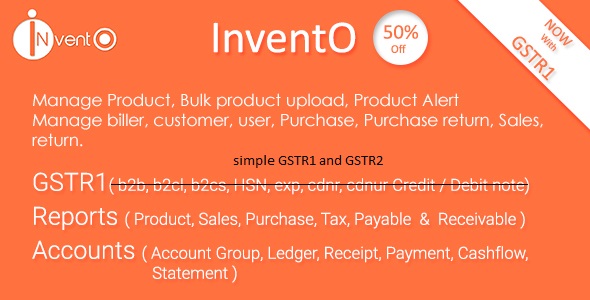Important : This project is an extension. It requires to have a valid copy of NexoPOS to work. Please make sure to have purchased NexoPOS before using Gastro.
Gastro is a Restaurant extension for NexoPOS. It provides a bunch of features designed to ease restaurant management from the stock management, the table management to the kitchen management. It includes 2 new roles which are Waiters (who can place orders) and chefs who can handle orders sent to the kitchen.
Who Can Use Gastro?
Gastro is designed for small (Fast Food) & large restaurants with a huge workload. The setting available makes it easy to adjust Gastro to your restaurant needs. For instance, you can disable the kitchen screen, if you would like only to use Kitchen printing; you can create multiple kitchens or just use one kitchen that handles all the orders; you can restrict what a waiter can do and have full control on how your restaurant is working.
Sometimes, you’ll have a customer willing to pay for another customer order. This could be made by joining both orders together, and this is possible on Gastro.
Most of the time, a waiter will confuse the table and place an order on the wrong table or your customer might want to change their table once they have placed an order. Gastro allows you to move an order from one table to another in a very smoth way.
Core Features
- Table & Area Management
- Waiter & Chef Role
- Multiple Kitchens & Printing
- Items Modifiers
- Kitchen Screen with vocal notification
- Waiter Screen
- Order Split, Merge and Moving
- Orders Types: Dine In, Take Away, Delivery
- Fast Printing with Nexo Print Server
Table Management
With Gastro, you can create as many tables and seats as your restaurant has. On each table, for the Dine in as order type, you can place orders and monitor when the order has been placed and since how many time the table is occupied. You can even monitor if a meal is ready or not. If the customer change his mind, you can cancel a meal. Learn More
Waiters & Chef Role
By providing new roles, Gastro lets you define exactly what is the capacity, in terms of permissions, what can a member of your staff do. Typically, Large restaurant has Waiters and Cashiers. In that situation, the waiter place order, and the payment is made from the cashier end. Gastro lets you then hide the payment button for the waiter to ensure that the payment is made at once a single place (cashier terminal).
Regarding the chef, his only action is to handle the orders that are sent to the kitchen. He then has access to a kitchen where he can manage the meal state (Pending, Ongoing, Ready). If you don’t have a kitchen screen, you can still disable that and have a printer that will just print new orders or new meals added on an already occupied table.
Multiple Kitchens & Printing
By default a single kitchen is enabled. This solution usually fit small restaurant needs. However, most of the time, you’ll define many kitchens which handle different type of meals. For instance a drink kitchen, a pizza kitchen or a kitchen for homemades dishes. We call that Split Printing at the Kitchen Learn More.
Items Modifiers
Your meal could have variations, and most of the time your customers will have different tastes. A modifier is then a variation that you can add on top of a meal to adjust the meal for the customers’ needs. But it can also be used to sell different types of meal sizes, for example, Pizza X, Pizza XL or Pizza XXL with different prices that update the original item price.
Kitchen Screen & Vocal Notification
The kitchen screen is made to ensure that your chef has a visual overview of the orders that are placed and pending. Using this feature is highly recommended as it ensures you to process orders according to their priority. There is a useful feature shipped with that, which is the Vocal Notification. Since we know the chef will most of the time have his eyes on the meals he’s cooking, the vocal notification is there to remind him to have a look at the screen when a new order is placed.
Waiter Screen
Since the chef has a screen where he can monitor new orders, the waiters have a UI where they can monitor ready meals. We believe, order should be served as they are ready to the customer. So, once a meal is ready, the waiter can see the order and “collect” it, which changes the status of the meal from “ready” to “collected”. Therefore, the customers won’t have to wait that the entire order is ready before starting savoring their meals.
Order Split, Merge & Moving
This happens more than frequently that you have customers willing to pay their orders separately while they have placed that order as a single one. Gastro provides a feature that makes an order can be divided according to the meals available, into a desired number of orders. Each order could then been paid separately, from the table history.Learn More
It’s common to have customers willing to merge their order together. Gastro offer a way to combine then 2 orders into one, and the payment will be made once
Sometime, your customers would like to change their table. It’s also possible from Gastro to move an order from one table to another. This feature could also be useful if the waiter has mistakenly selected the wrong table
Orders Types : Dine in, Take Away, Delivery
Gastro can be used for a traditionnal restaurant with a Dine In order type, but it can also be used for fast-food having a delivery system. The good news here is that you can use all orders type at the same time or choose the one that match your actual restaurant service.
Fast Printing
Thanks to Nexo Print Server, you can have a silent and fast printing at your kitchen and at the cashier terminal. You don’t have to worry about using Tablets or Smartphone to place an order as Nexo Print Server works on a local network so, even placed on a phone, the order will print at the kitchen and/or to the cashier terminal.
= v2.3.98 - 2020.06.17
- Fixed: compatibility with Nexo Store
= v2.3.95 - 2020.05.24
- Added : introduce new hook to run before cooking a meal
- Fixed : displays modifiers notes If necessary
= v2.3.91 - 2020.03.04
- Fixed : missing staff action menu on orders list
- Fixed : confusing total substracted after payment
- Fixed : table reference lost while merging orders
= v2.3.88 - 2020.02.13
- Fixed : vocal notification
- Added : vocal notification on the system language
- Added : displaying previously made payment on an order.
= v2.3.80 - 2020.01.15
- Fixed : Canceling items issue https://github.com/nexopos/v3-issues/issues/273
= v2.3.75 - 2019.12.14
- Fixed : unable to save order with product state (note, modifiers...)
- Improved : compatibility with NexoPOS 3.15.0
= v2.3.61 - 2019.09.23
- Fixed : NET_TOTAL required for splitting orders
- Fixed : getching order throwed errors
= v2.3.59 - 2019.09.09
- Fixed : Gastro prints when the kitchen screen is disabled
- Fixed : the kitchen screen menus was hidden according to the settings
- Fixed : deleting store issue fix nexopos/v3-issues#245
- Added : included net sale price while spliting order
- Added : if the kitchen is disabled, adding new items should keep the order ready
- Added : gross sale price while importing items
- Added : product quantity on product list from the waiter screen
= v2.3.57 - 2019.08.21
- Fixed : missing gross price on Gastro
= v2.3.56 - 2019.08.14
- Fixed : receipt not set at the kitchen when the kitchen screen is disabled
= v2.3.55 - 2019.08.12
- Fixed : while disabling the kitchen screen, the button "To Kitchen" was hidden
= v2.3.54 - 2019.08.12
- Fixed : Fix Kitchen Order Note
- Update translation
= v2.3.53 - 2019.08.01
- Fixed : Receipts, not send to the kitchen with the "convert to image" option enabled
- Added : converting Gastro image for kitchen printing
= v2.3.52 - 2019.07.28
- Fixed : property passed ont he hook "gastro_kitchen_new_order"
- Added : extensibility on kitchen dom (new JS hooks)
- Fixed : order items being set to not ready fix nexopos/v3-issues#226
= v2.3.35 - 2019.05.18
- Added : Auto close tables when an order is completely paid
- Fixed : print from the kitchen printer while printing from the kitchen UI
- Added : settings to define the order fetch interval from Gastro POS settings
- Added : capacity to disable the fetch interval. but can be fetched while accessing to the ready order popup.
= v2.3.34 - 2019.05.07
- Fixed : item with same id was ignored once send to the kitchen.
= v2.3.33 - 2019.01.14
- Added : route to add more orders (not forcing to add new items) to a table (incomplete)
- Fixed : duplicated orders on split screen
- Added : button to set a table as free if all orders has been deleted for example
- Added : require all orders to be assigned to an order before proceeding to a order split
- Fixed : missing tax support + other mentionned points on fix nexopos/v3-issues#150
- Fixed : nexopos/v3-issues#144
- Fixed : missing image on table meals
- Fixed : order set as available while being not ready
- Fixed : editing orders yet send to the kitchen
- Fixed : Fix Google Cloud Print
- Fixed : Split print issue
- Added : provide log action for moving & splitting orders.
- Added : add status for merged orders (pending)
- Added : display proper error if there is a gastro misconfiguration while printing with NPS
- Added : Start working on Nexo Print Server 2.1 support
- Fixed : print to kitchen to print using Nexo Print Server
- Updated : the default printer should be permanent for all location where selecting a printer is impossible.
- Fixed : only change order title if it's not provided
- Fixed : remove Nexo Store settings
- Fixed : Option to display which order appear (by status) at the kitchen.
- fix migration issue
- Refactoring Settings
- Move Nexo Store settings to Gastro settings
- Remove unnecessary methods and routes
- Mutable sale price for items changed by modifiers
- Fixed translation
- Improved Nexo Store Support (Final Phase)
= v2.3.22 - 2018.09.28
- Improve translation
- Added : Support for online orders
- Added : new field for orders "BOOKED_FOR".
- Added : online order
- Added : Adding modifiers to incoming WooCommerce orders
- Fixed : show print to kitchen only on orders list.
- Fixed : modifier category
= v2.3.21 - 2018.09.12
- Added : Kitchen name on Nexo Print Server receipt
- Fixed : using the same category for more than 1 kitchen didn't allow the item to be printed on each kitchen
- Update verison & Changelog
= v2.3.20 - 2018.09.03
- Changing version
- Allow basic permission to waiter and chief
- Fixed : NPS support on multistore
- Improved : Compatibility with Nexo Print Server 2.x
- Added : Modifiers on NPS receipt
= v2.3.19 - 2018.08.29
- Added : Nexo Print Support on table and reader order screen
- Fixing merge feature on multistore fix nexopos/v3-issues#60
- Changing version
- Allow basic permission to waiter and chief
= v2.3.18 - 2018.08.09
* Fixed : console issue
* Added : {daily_number} as reference on receipt settings.
* Added {order_type} fix nexopos/v3-issues#46
= v2.3.17 - 2018.07.31
* Fixed : <a href="https://github.com/nexopos/v3-issues/issues/44">nexopos/v3-issues#44</a>
* Fixed : Allow split order with same item but multiple quantities
* Fixed : duplicated orders while attempting to merge
* Fixed : duplicate order after splitting orders
= v2.3.16 - 2018.07.27
- Fixed : Updated translation
- Fixed ; Missing information while creating/editing table and areas.
- Fixed : issue for updating table status.
= v2.3.15 - 2018.07.22
* Fix config issue
* Fix only new added item shoudl be printed
* FIx translation Pay button
= v2.3.13 - 2018.07.04
- Improved : Translation (spanish)
- Fixed : table installation
- Added : Api Routes
= v2.3.10 - 2018.05.11
- Fixed : printing with Google Cloud Print
- Fixed : Sales order print to kitchen for Google Cloud Print
= v2.3.9 - 2018.05.04
* Fixed : Missing confiuration gastro.php while accessing to the settings.
= v2.3.8 - 2018.05.02
* Fixed : Hide cooked items from Kichens screen once it's ready
* Added : Nexo Print Server support.
= v2.3.7 - 2018.03.21
* Fixed : Modifiers Groups routes
= v2.3.6 - 2018.03.07
* Fixed : Lossing Table relation for splitted orders
= v2.3.5 - 2018.03.12
* Fixed : Print order to the kitchen when multistore is enabled and when single printer is used.
= v2.3.4 - 2018.03.11
* Added : Split Order
* Fixed : Merge order
* Improved : Work flow
= v2.3.3 : 2018.02.18
* Fixed : Issue while submitting order with a modifier.
= v1.4.2 : 2017-03-10
* Added : Waiter screen
* Added : Split Receipt for kitchen
* Fixed : some issues
= v1.3.2
* Added : new order ready screen
* Required : NexoPOS 3.7.2
* Source code improved
* Fixed : unable to cook meal from edited orders
* Fixed : some bug on the POS Ui
= v1.2.3
* Kitchen View bug fixes
* Added : improving dashboard UI.
= v1.2.1
* Fixed - Some bugs
* Added - Option to disable Rooms and Areas
* Added - Vocal notification to the kitchen
= v1.2 - 2017-07-05
* Initial Release
TMDb Pro – Movie & TV Show Details Plugin For The Movie Database
Gastro – Restaurant Extension for NexoPOS
Lorem Ipsum is simply dummy text of the printing and typesetting industry. Lorem Ipsum has been the industrys standard dummy text ever since the 1500s, when an unknown printer took a galley of type and scrambled it to make a type specimen book. It has survived not only five centuries, but also the leap into electronic typesetting, remaining essentially unchanged. It was popularised in the 1960s with the release of Letraset sheets containing Lorem Ipsum passages, and more recently with desktop publishing software like Aldus PageMaker including versions of Lorem Ipsum.
Why do we use it?
It is a long established fact that a reader will be distracted by the readable content of a page when looking at its layout. The point of using Lorem Ipsum is that it has a more-or-less normal distribution of letters, as opposed to using Content here, content here, making it look like readable English. Many desktop publishing packages and web page editors now use Lorem Ipsum as their default model text, and a search for lorem ipsum will uncover many web sites still in their infancy. Various versions have evolved over the years, sometimes by accident, sometimes on purpose (injected humour and the like).
Where does it come from?
Contrary to popular belief, Lorem Ipsum is not simply random text. It has roots in a piece of classical Latin literature from 45 BC, making it over 2000 years old. Richard McClintock, a Latin professor at Hampden-Sydney College in Virginia, looked up one of the more obscure Latin words, consectetur, from a Lorem Ipsum passage, and going through the cites of the word in classical literature, discovered the undoubtable source. Lorem Ipsum comes from sections 1.10.32 and 1.10.33 of “de Finibus Bonorum et Malorum” (The Extremes of Good and Evil) by Cicero, written in 45 BC. This book is a treatise on the theory of ethics, very popular during the Renaissance. The first line of Lorem Ipsum, “Lorem ipsum dolor sit amet..”, comes from a line in section 1.10.32.
Where can I get some?
There are many variations of passages of Lorem Ipsum available, but the majority have suffered alteration in some form, by injected humour, or randomised words which dont look even slightly believable. If you are going to use a passage of Lorem Ipsum, you need to be sure there isnt anything embarrassing hidden in the middle of text. All the Lorem Ipsum generators on the Internet tend to repeat predefined chunks as necessary, making this the first true generator on the Internet. It uses a dictionary of over 200 Latin words, combined with a handful of model sentence structures, to generate Lorem Ipsum which looks reasonable. The generated Lorem Ipsum is therefore always free from repetition, injected humour, or non-characteristic words etc.
![]()